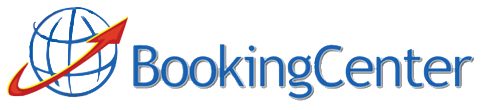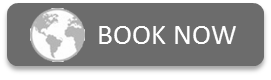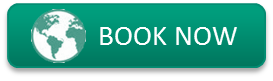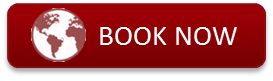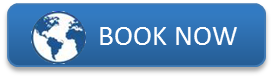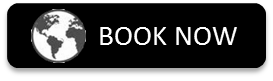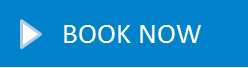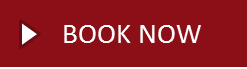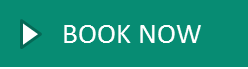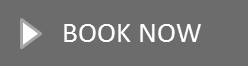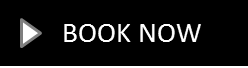Adding “Book Now” Buttons to Your Website
Adding a “Book Now!“ button to your website will allow users to click to make bookings at your property’s website. If there are rooms available, the visitor will be able to make a booking and that inventory will be taken off availability.
To place these images (or one that you create to match the “style” of your website), follow these directions:
- Place the image you want to use as the “Book Now!” image on your web server in a directory you write down – you will need the “path to the directory” later.
- On all the pages you want a visitor to be able to click “Book Now”, place the code pertaining to your Property that you will find when you login to the Member’s Area of BookingCenter.com. This code will be bring up the correct enquiry into the booking system for your specific property.
Book Now Buttons
Feel free to use any of the booking buttons below on your website.
To use any of the buttons below:
→ Make a copy of the image by clicking on it choosing ‘Save Image as…’.
→ Then save the image to a folder on your hard drive.
Once you have made this copy, upload the image to your website.
Name the image and add this to all the web pages you want user’s to book from . The image should contain an http reference to the booking URL for your particular property (this means that when a user clicks on the graphic, the link will bring them to your Booking Engine).
For more details, see your Member’s Area for the EXACT link to open the Enquiry screen that allows visitors to enquiry against your current rates and availability.
Background: When a booking is made, it is taken off availability EVERYWHERE BookingCenter.com publishes your rates and availability. That means the Network (the GDS systems and the web network) won’t be able to double-book that room, as well as visitors to your site. However, if you don’t login to synchronize your bookings to the BookingCenter.com Service, you could conceivably “double book’ the room. So login frequently!
However, if you chose in your BookingCenter software Parameters | Internet Setup to be notified by fax and/or email, you will also be notified about online bookings via these methods.